Unity で撮影したスクリーンショットを連続で Node-RED に送って画像表示するメモです。
画像を送る仕組みは以前のものを使う
シンプルに 1 度だけ画像を Node-RED に送る仕組みはこちらでした。
こちらを連続して送って画像表示します。
Unity に Cube を準備
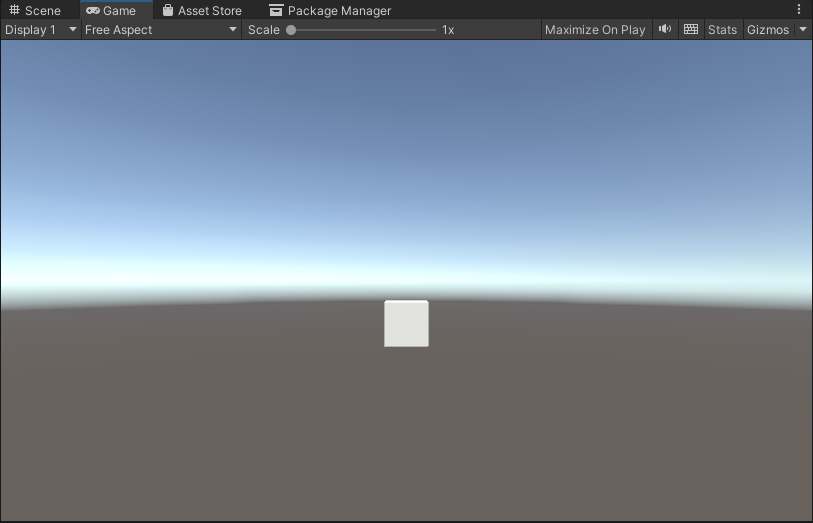
Unity に Cube を準備します。
Cube に CubeEvent.cs を割り当て
Cube に CubeEvent.cs を割り当てます。
Unity で CaptureScreenshotAsTexture を使って後加工しやすいスクリーンショットをするメモ
スクリーンショットのコード DoScreenShot を InvokeRepeating に渡せるように StartCoroutine(DoScreenShot()); を囲った処理 DoScreenShotCore を作っています。
コードは以下の通りです。
using System.Collections;
using System.Collections.Generic;
using UnityEngine;
using UnityEngine.Networking;
public class CubeEvent : MonoBehaviour
{
// キャプチャされた画像データ
byte[] dataImage;
void Start()
{
// 連続実行にする
InvokeRepeating("DoScreenShotCore", 1.0f, 1.0f);
}
// InvokeRepeating に渡せるように StartCoroutine(DoScreenShot()); を囲った処理
void DoScreenShotCore()
{
StartCoroutine(DoScreenShot());
}
IEnumerator DoScreenShot()
{
Debug.Log($"DoScreenShot");
// レンダリング後に処理を開始
yield return new WaitForEndOfFrame();
// Texture2D でスクリーンショットを取得
Texture2D textureScreenCapture = ScreenCapture.CaptureScreenshotAsTexture();
// EncodeToJPG で JPEG に変換する。EncodeToPNG なら PNG に変換できる
dataImage = textureScreenCapture.EncodeToJPG();
Debug.Log($"撮影完了");
Debug.Log($"{dataImage}");
// textureScreenCapture を削除
Destroy(textureScreenCapture);
// 画像送信
StartCoroutine(PostData());
}
IEnumerator PostData()
{
// IMultipartFormSection で multipart/form-data のデータとして送れます
// https://docs.unity3d.com/ja/2018.4/Manual/UnityWebRequest-SendingForm.html
// https://docs.unity3d.com/ja/2019.4/ScriptReference/Networking.IMultipartFormSection.html
// https://docs.unity3d.com/ja/2020.3/ScriptReference/Networking.MultipartFormDataSection.html
List<IMultipartFormSection> formData = new List<IMultipartFormSection>();
// 画像フォームで用意
formData.Add(new MultipartFormFileSection("imageFile", dataImage, "01.jpg", "multipart/form-data"));
// HTTP リクエストする(POST メソッド) UnityWebRequest を呼び出し
// 第 2 引数で上記のフォームデータを割り当てて multipart/form-data のデータとして送ります
UnityWebRequest request = UnityWebRequest.Post("http://localhost:1880/api/post/image", formData);
// ダウンロード(サーバ→Unity)のハンドラを作成
request.downloadHandler = new DownloadHandlerBuffer();
// リクエスト開始
yield return request.SendWebRequest();
// 結果によって分岐
switch (request.result)
{
case UnityWebRequest.Result.InProgress:
Debug.Log("リクエスト中");
break;
case UnityWebRequest.Result.ProtocolError:
Debug.Log("ProtocolError");
Debug.Log(request.responseCode);
Debug.Log(request.error);
break;
case UnityWebRequest.Result.ConnectionError:
Debug.Log("ConnectionError");
break;
case UnityWebRequest.Result.Success:
Debug.Log("リクエスト成功");
// コンソールに表示
Debug.Log($"responseData: {request.downloadHandler.text}");
break;
}
}
}
node-red-contrib-image-output ノードインストール
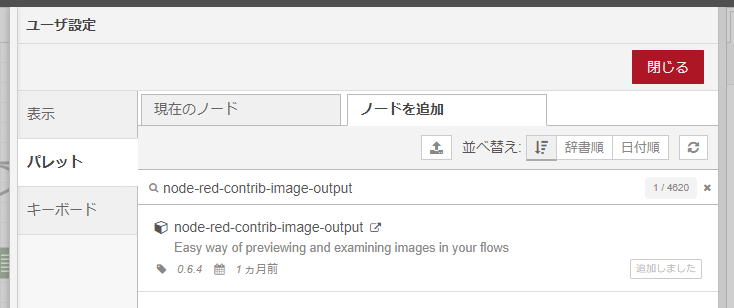
画像を表示するために node-red-contrib-image-output (node) – Node-RED のノードをインストールします。
Node-RED のフローの作成
このデータを受け取る Node-RED の仕組みです。
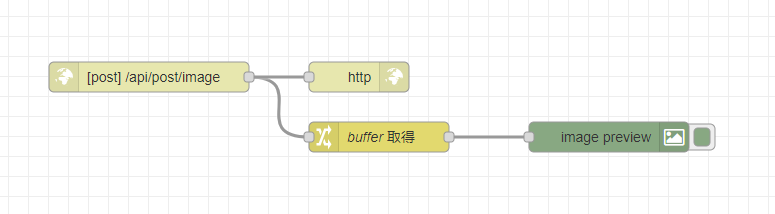
このようなフローをつくります。 http in ノードから http response ノードにつながり、http in ノードから change ノード・node-red-contrib-image-output ノードでつないで受け取った画像を表示しています。
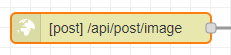
http in ノードのプロパティです。
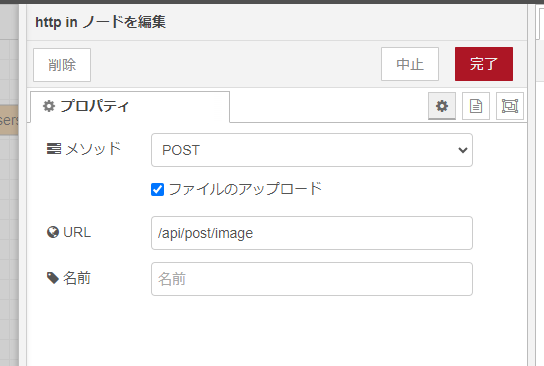
http in ノードは multipart/form-data で画像を受け取るために「ファイルのアップロード」をチェックしておきます。 URL は /api/post/image にします。
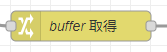
http in ノードに change ノードをつなぎます。
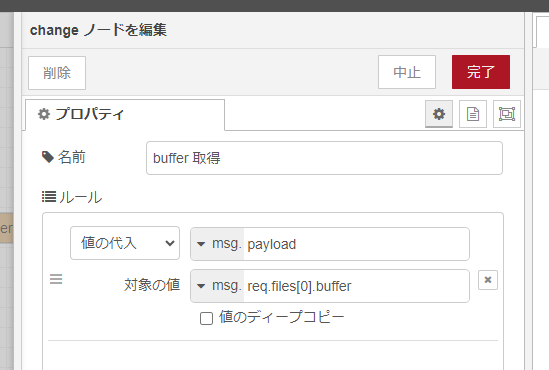
change ノードのプロパティです。change ノードでは http in ノードで multipart/form-data で付与された画像データを受け取っています。
このように msg.req.files[0].buffer で送られてきた 1 つめの画像を取得しています。

change ノードに node-red-contrib-image-output ノードをつなぎます。
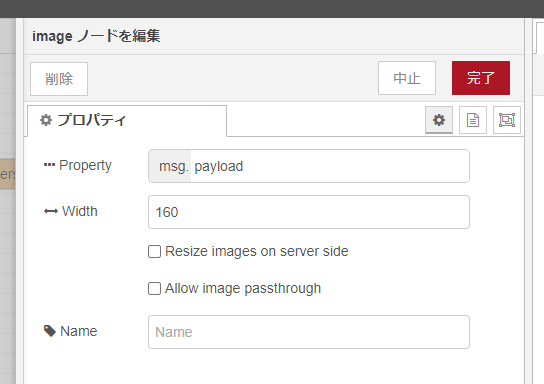
node-red-contrib-image-output ノードのプロパティは、そのままで OK です。
フロー JSON は以下の通りです。
[
{
"id": "f8aae4e3ce6f56d5",
"type": "http in",
"z": "2af3578e1e4de10b",
"name": "",
"url": "/api/post/image",
"method": "post",
"upload": true,
"swaggerDoc": "",
"x": 320,
"y": 540,
"wires": [
[
"d353b7ae8301b8d7",
"feca9055b60c7e47"
]
]
},
{
"id": "d353b7ae8301b8d7",
"type": "change",
"z": "2af3578e1e4de10b",
"name": "buffer 取得",
"rules": [
{
"t": "set",
"p": "payload",
"pt": "msg",
"to": "req.files[0].buffer",
"tot": "msg"
}
],
"action": "",
"property": "",
"from": "",
"to": "",
"reg": false,
"x": 550,
"y": 600,
"wires": [
[
"8dd4c32aaebfd0e6"
]
]
},
{
"id": "feca9055b60c7e47",
"type": "http response",
"z": "2af3578e1e4de10b",
"name": "",
"statusCode": "",
"headers": {},
"x": 530,
"y": 540,
"wires": []
},
{
"id": "8dd4c32aaebfd0e6",
"type": "image",
"z": "2af3578e1e4de10b",
"name": "",
"width": 160,
"data": "payload",
"dataType": "msg",
"thumbnail": false,
"active": true,
"pass": false,
"outputs": 0,
"x": 780,
"y": 600,
"wires": []
}
]
動かしてみる
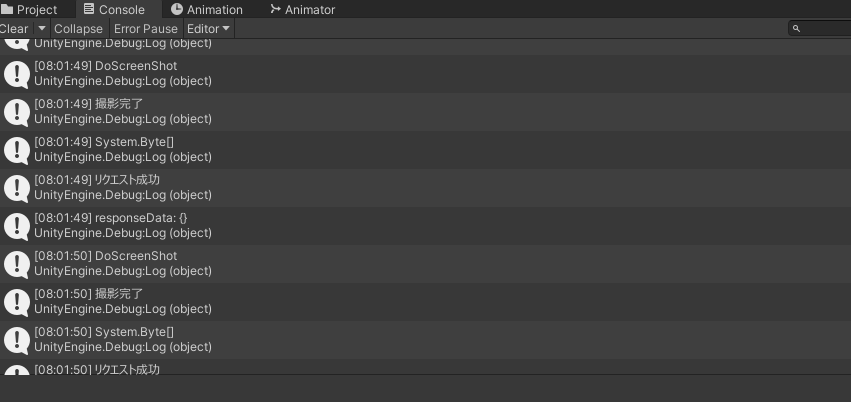
Unity で Play ボタンをクリックして動かしてみると、連続でスクリーンショットが撮影されて Node-RED に送られます。

Node-RED にデータが届き、データが届くたび node-red-contrib-image-output ノードで画像が表示されます。